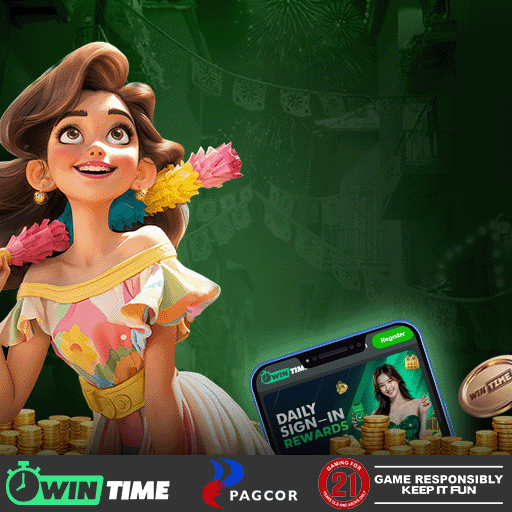Welcome to your easy guide for using WinTime! In this post, you will learn step-by-step how to create your account, log in, and complete the verification process. Whether you are new to WinTime or just need a quick refresher, this guide will make it simple for you to get started. By the end, you’ll know exactly what to do so you can enjoy all the features WinTime offers without any trouble.
How to Create Your WinTime Account: A Step-by-Step Registration Guide
Learn how to quickly register on WinTime with our easy step-by-step guide, so you can start playing games and placing bets right away.
Step 1: Select your country code and type in your phone number.
Step 2: Tap Get Code to get a verification SMS.
Step 3: Enter the code and set your password.
Step 4: If you have a referral code, add it to get extra rewards.
Step 5: Read the terms, agree, and click Register Now.
By following these steps, you can quickly finish your WinTime registration and enjoy a safe and trusted gaming experience
How to Complete WinTime Account Verification (KYC): Submitting Documents and Timeline
KYC (Know Your Customer) is a process we use to keep your account safe and secure. KYC (Know Your Customer) is a simple process that keeps your account safe and secure. It is usually only requested if you need to change certain sensitive account details (like personal information or password), close withdrawal functions, or if requested by our security team.
This means that if you change your personal details or password, our customer service team will help you with the process and guide you on submitting your KYC documents. It is a simple step that helps protect your account and makes sure your WinTime experience stays safe.
How to Log In to WinTime on Desktop and Mobile
Logging in to WinTime is quick and easy, whether you use a desktop or a mobile device. First, open the WinTime website or app. Then follow these steps:
- Enter Your Phone Number – Type your phone number with your country code.
- Enter Password – Type your password carefully to keep your account safe.
- Code Login Option – If you prefer, select code login. You’ll get a special code on your phone. Enter it to log in without your password. (Tip: Check your phone’s SMS app for the code.)
- Click Login – You’re now ready to enjoy your favorite games and betting options on WinTime.
With WinTime Login, you can access your account anytime, anywhere. It’s simple, safe, and made for your convenience.
How to Recover Your Forgotten WinTime Password: The Self-Service Process
If you forget your WinTime password or username, don’t worry. You can quickly recover them by following these steps:
- Go to the Reset Password Page – Start by opening the WinTime login page and click on the option that says “Forgot Password?”. This will take you to the reset password page where you can begin the recovery process.
- Enter Your Phone Number – On the reset page, type your registered phone number in the box provided. Make sure the number is correct because WinTime will send a verification code to this number.
- Request an SMS Code – Click the “Get Code” button. You will receive a special SMS code on your phone. This code is used to verify your identity, so do not share it with anyone.
- Enter the Verification Code – Type the code you received in the “Enter Code” field. Double-check that you entered it correctly, as even one wrong digit will prevent you from proceeding.
- Set a New Password – After verifying your code, you will see the fields to create a new password. Enter a strong, secure password that you haven’t used before. Then confirm it by typing it again in the “Confirm Password” field. Make sure both entries match exactly.
- Complete the Reset – Once you’ve entered and confirmed your new password, click the “Reset Password” button. You should see a confirmation that your password has been successfully updated.
- Return to Login – Finally, click “Back to Login” and use your new password to sign in to your WinTime account..
Tip: If you cannot receive the SMS code, check your phone’s network signal, or try again after a few minutes. You can also contact WinTime’s customer support for further help.
How to Update Your Personal Information (e.g., Phone, Email) in WinTime: A Security and Settings Guide
Keeping your personal information up to date in WinTime is very important to protect your account and make sure you receive all notifications and verification codes. Here’s how you can easily update your details:
-
- Log in to Your Account: Open WinTime and log in using your phone number or account details.
- Go to Settings: Find the “Account Setting” section in the menu.
- Click your Profile: To see the list of information, you need to click your profile first.
- Choose Personal Information – Select the option to edit your phone number or email address.
- Enter New Information: Carefully type your updated phone number or email.
- Verify Your Changes: WinTime may send a code to your new phone or email for verification. Enter the code to confirm.
- Save Changes: Press “Save” to update your account information.
Tip: Keep your account details updated to make sure you can recover your account easily and keep it safe.